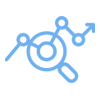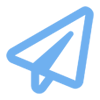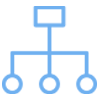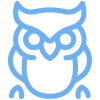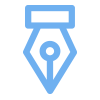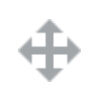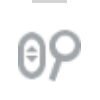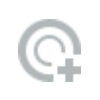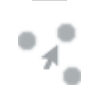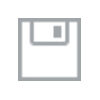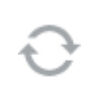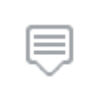Penn Innovation Ecosystem
Innovation at Penn springs from many sources. The people, places, and initiatives driving innovation across our 12 schools are connected in networks through which ideas and resources flow. We’ve created a visualization of this innovation ecosystem that lets you explore the relationships between various hubs of innovation across the university.
How to use this interactive model
The chart below contains 70 nodes that each represent an epicenter of innovation at Penn (e.g. a school, an institute, a publication). The individual nodes are categorized into at least one of the following groups:
TYPES
Connections Between Nodes
Two nodes are connected if one of them (“the source”) links to the other (“the target”) on its website. For example, the website for Leonard Davis Institute (source) contains a hyperlink to Penn Nursing (target). Mapping the weblinks signifies the relationships and connections between nodes.
EXPLORE MORE: FILTERS AND BEHAVIORS
MORE INFORMATION ABOUT THE ACTIONS YOU CAN TAKE
Reset
By default, the diagram shows the full network with all the nodes and relationships among them. You can always restore it by clicking “Reset Full Network.”
Filter: Exclude Some Information
It may not be helpful for your purposes to include the professional schools in a particular visualization. To explore a network without schools, click on “Exclude schools from network”.
Hover: Get More Information
To get information about an individual innovation node:
• hover over the node until an icon appears
• click on the weblink on the icon
To get information about an innovation node
• hover over the node until an icon appears
• click on the weblink on the icon
Sources & Targets: See Relationship Between Two Specific Innovation Centers
To explore the network between specific sources and targets
• list them individually in the windows “Select Source Node(s)” and “Select Target Node(s)” using attached pull-down menus
• click “Generate”
To explore the network between specific sources and targets
• list them individually in the windows “Select Source Node(s)” and “Select Target Node(s)” using attached pull-down menus
• click “Generate”
Types: Explore Broad Categories
To explore the network between general types of innovation nodes
• choose nodes by clicking on the corresponding buttons under “Select Source Type(s)” and “Select Target Type(s)”
• click “Generate”
To explore the network between specific types of innovation nodes
• choose nodes by clicking on the corresponding buttons under “Select Source Type(s)” and “Select Target Type(s)”
• click “Generate”
Interactive Toolbar